Poster Instructions
Guide to Uploading Your Files
Step one.
On the PAA 2020 Posters Page, click the blue Upload Your Poster button.
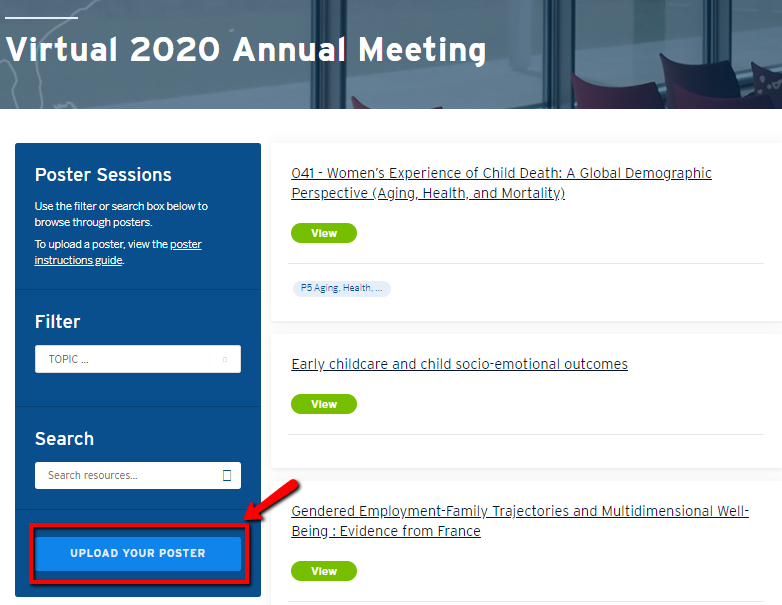
Step two.
Then you will see fields to enter about your Poster.
- In the Title field, type your poster title.
- In the Library field, PAA 2020 Posters is pre-populated and should remain there.
- In the Folder field, you may select one of the 10 poster sessions.
- In the Description box, type or copy/paste your author list. Your entry could be in this format:
Sara R. Curran1 , Janna Johnson2, Xinguang Fan1, Matt Dunbar1, Elizabeth Fussell3, Luanne Thompson4
1Center for Studies in Demography & Ecology, U. of Washington; 2Minnesota Population Center, University of Minnesota; 3 Population Studies & Training Center, Brown University; 4 School of Oceanography, U. of Washington
Under Description, please also add a tag. Type "#P" and you will see a list of the Poster Sessions appear. Tagging your entry will ensure it appears in the filtered library.
In the Entry Type field, select how you will share your material (Standard file upload, hyperlink, etc. – you will have an opportunity to add more related hyperlinks after you upload a standard file.)
Click the ‘Next’ button to upload your files.
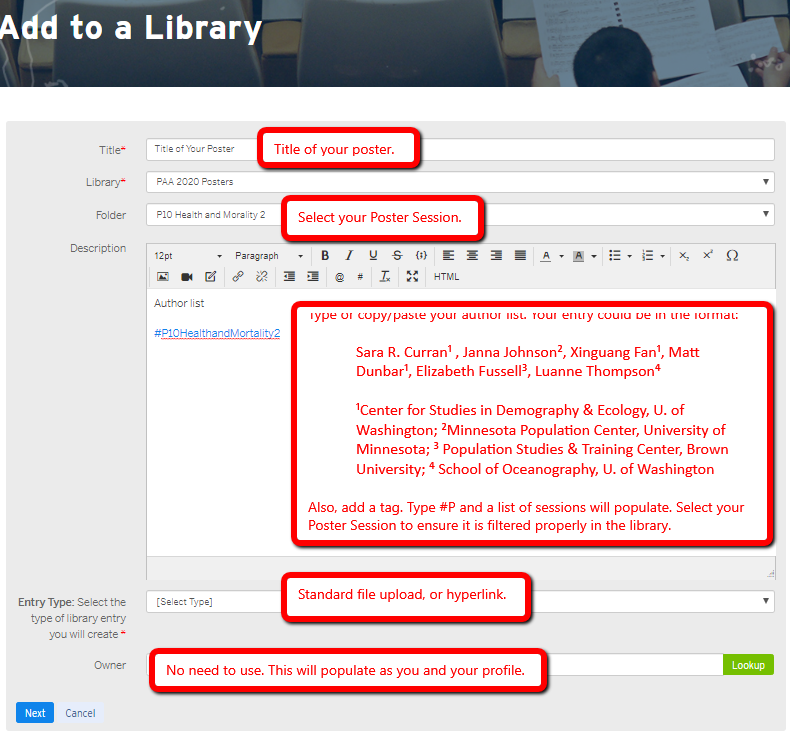
For a Standard File Upload, you will click the Choose and Upload button.
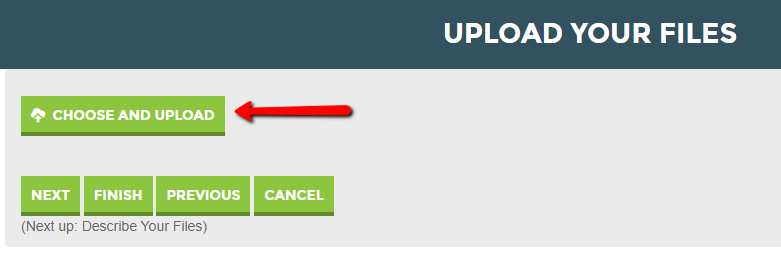
Choose what you want to upload from your files. Then click the blue Upload button.
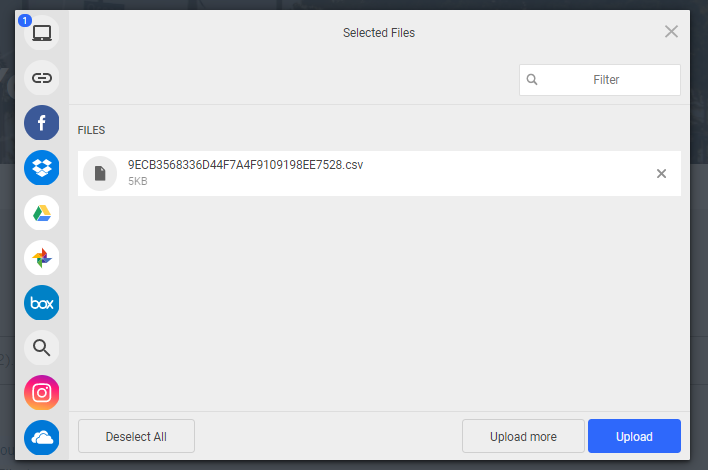
Step Three.
After clicking next, you will come to Describe Your Files. [This is only if you choose Standard File Upload.]
- For the title – insert a formal citation of your work.
- For the description – type or copy/paste your poster abstract.
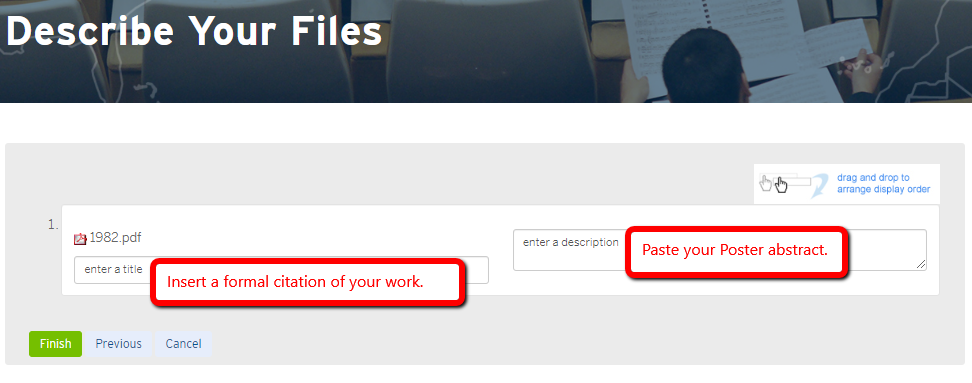
Click the Finish button. Your poster library entry should look like this:
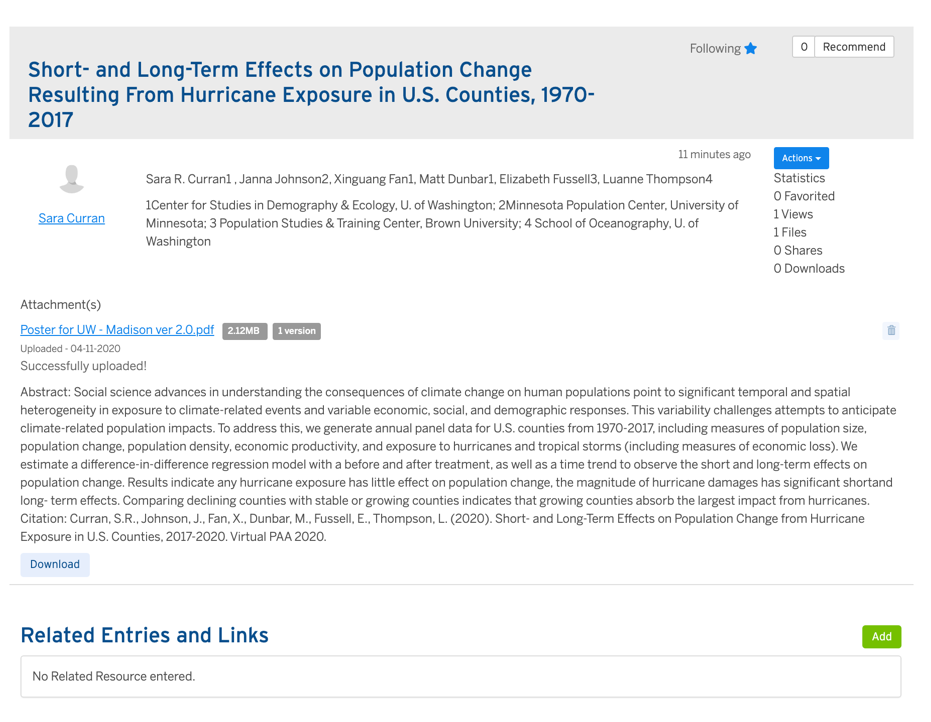 If you choose Hyperlink, please insert your citation in the description field.
If you choose Hyperlink, please insert your citation in the description field.
Edit
You can EDIT your entry if you go back to the main View. Click the blue "Actions" button and dropdown to "Edit." That will walk you back through the steps.
Related Entries offers you an opportunity to link more material to your poster.
If you would like to add other links to your poster, for example: a link to your website, your research program’s website or a link to a YouTube presentation about your poster, you can add hyperlinks to whatever you like via Related Entries.
Permalink offers a permanent link to your Poster entry.
Questions or help? Contact paa2020@popassoc.org.